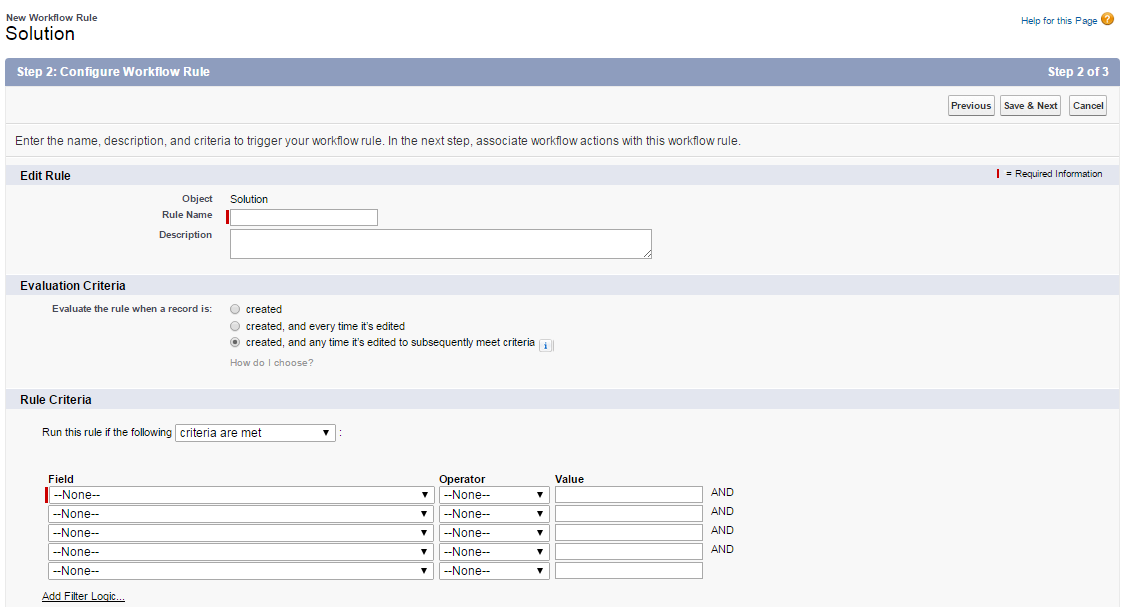Create a Workflow Alert
One can Create a workflow rule and create an alert that automatically sends an email notification to solution managers when a new solution is created and ready for review. Steps to Implement Salesforce to automatically send email alerts based on the workflow of your organization is mentioned below:
1. From Setup, click Create > Workflow & Approvals > Workflow Rules.
2. Click New Rule.
3. Choose Solution and click Next.
4. Enter a name for the rule , as a critical new solution. Optionally, enter a description for the new rule.
5. Define evaluation criteria to assess the rule when a record is : created .
It draws the rule for only newly created solutions.
6. Enter the following rule criteria: Status equals Draft.
7. Click Save & Next.
8. Click New Mail Alert from the drop-down button Add workflow action.
9. Enter a description for the new alert , such as New alert Solution .
The Unique Name field is automatically updated with a value that is similar to the value you entered in the Description field .
However, you may need to update the DN field if its value is not unique to your organization.
10. Choose an email template for the alert to use.
11. Select the type of recipient and choose the managers of the solution from the list .
12. Enter up to five additional email addresses if necessary. These can be outside Salesforce .
13. Click Save