Defining Assignment Rules
When importing leads external to salesforce or generating through your website, Salesforce automatically assigns the leads to users or queues.
Lead Queues
A lead queue is a place to store unassigned leads.We can manually assign leads to a lead queue or automatically using assignment rules.
Queues can have any number of members and members can also take ownership of leads in a queue. To choose leads from a commonplace, we can set up
lead queues and provide membership to the appropriate members.
To create a lead queue:
1. From Setup, click Users - Queues.
2. Click New.
3. Enter the Label and Queue Name. The Label is the queue label as it appears on the user interface.
The Queue Name is a unique name used by the API and managed packages, and can only contain alphanumeric
characters and underscores.
4. Choose email notification settings for the queue.
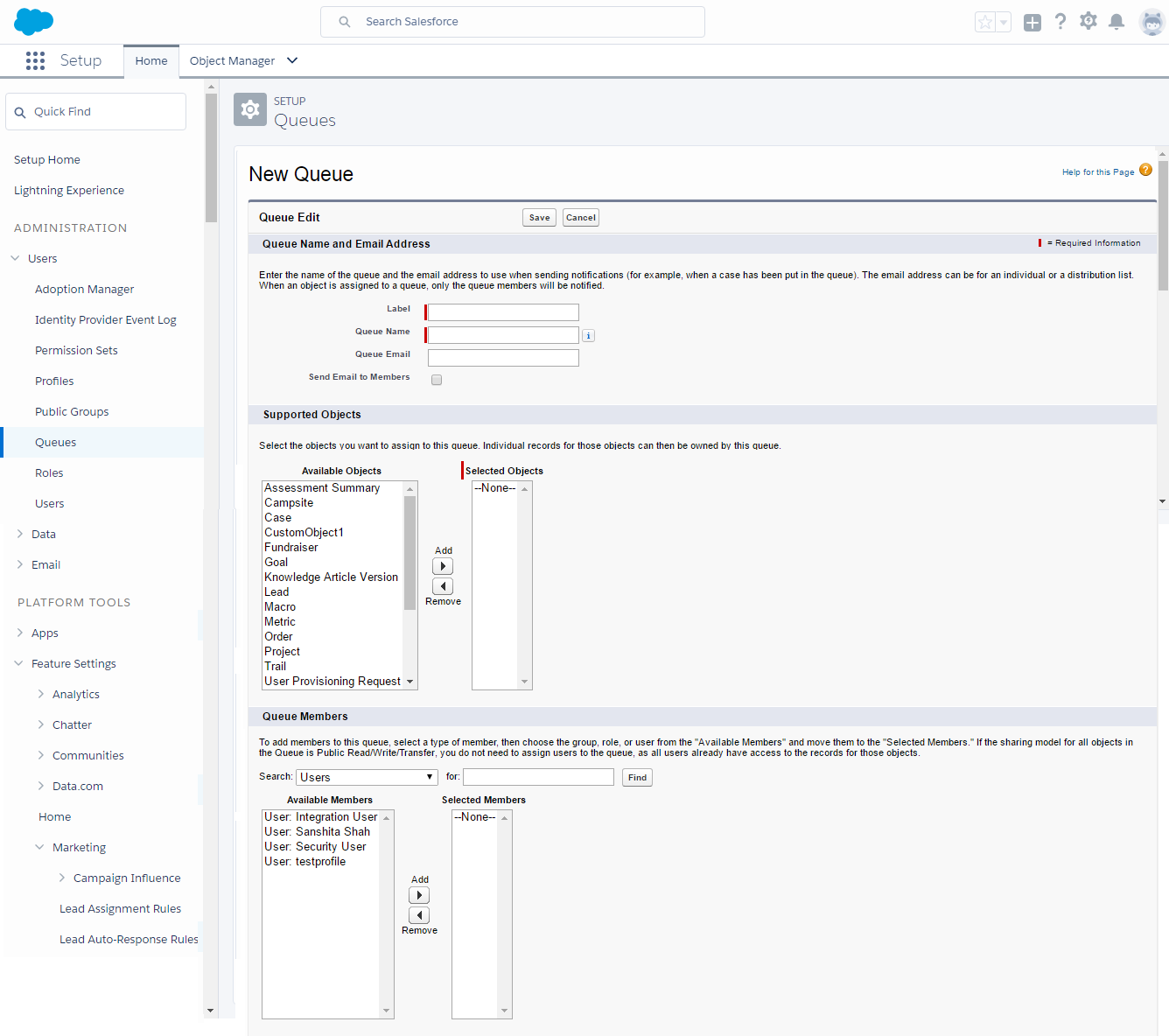
5. If your organization uses divisions, select the default division for the queue.
This determines the division for a record when it's assigned to the queue via assignment rules or a manual change of ownership.
Note that cases inherit the division of the contact they're related to, or they're assigned to the default global division if
no contact is specified.
6. Choose the objects available to the queue.
7. Choose queue members. You can select individual users, roles, public groups, territories, connections, or partner
users. Only queue members and users above them in the role hierarchy can take ownership of records in the queue, depending
on your organization's sharing settings.
8. Click Save.
Selecting a Default Lead Owner
The default lead owner becomes the owner of a lead when no assignment rules apply.
The default lead owner can be a user or a queue.
1. From Setup, click Setup - Feature Settings - Marketing - Lead Settings, and then click Edit.
2. Define the default lead owner and lead conversion settings.
3. Save your settings.
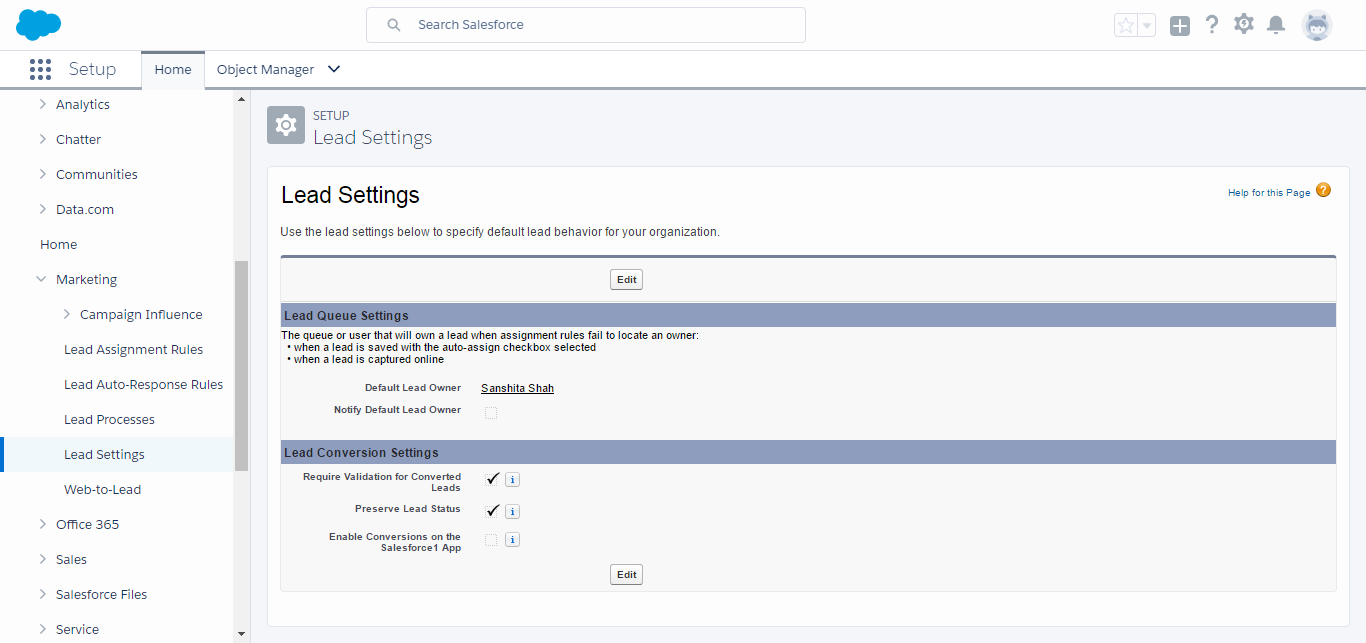
Creating Lead Assignment Rule
An assignment rule can consist of up to 3,000 rule entries, including 300 formula rule entries, which designate a lead assignee
based on any lead criteria. You can create several assignment rules, but only one can be active at a time.
To create a lead assignment rule
1. From Setup, click click Setup - Feature Settings - Marketing - Lead Settings.
2. Click New.
3. Enter the name of the rule.
4. Select Set this as the active lead assignment rule to activate the rule immediately.
5. Click Save.
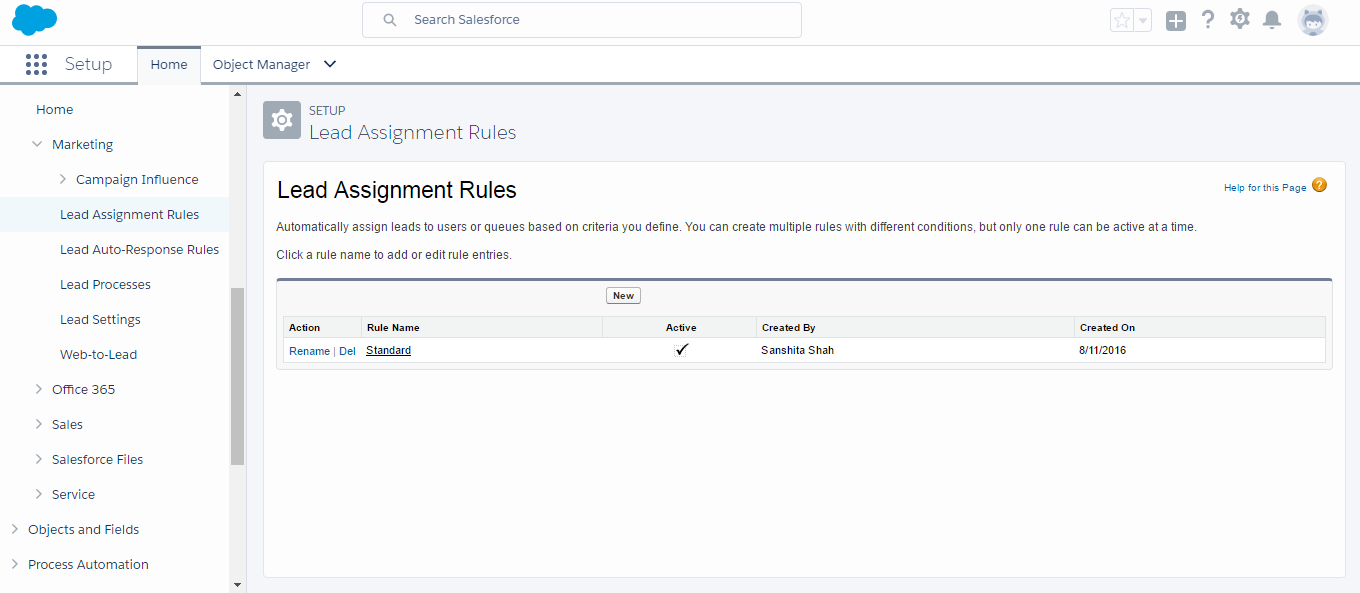
6. Click the name of the rule you just created.
7. Click New in the Rule Entries section.
8. Enter an order number that tells Salesforce when to fire the rule entry in relation to other rule entries.
9. Select the criteria that determines what attributes the lead must have before Salesforce applies the rule entry.
10. Choose the user or queue to be the assignee if the criteria is met.
11. Choose a notification template to be used when sending an email to the new lead owner.
12. Click Save.