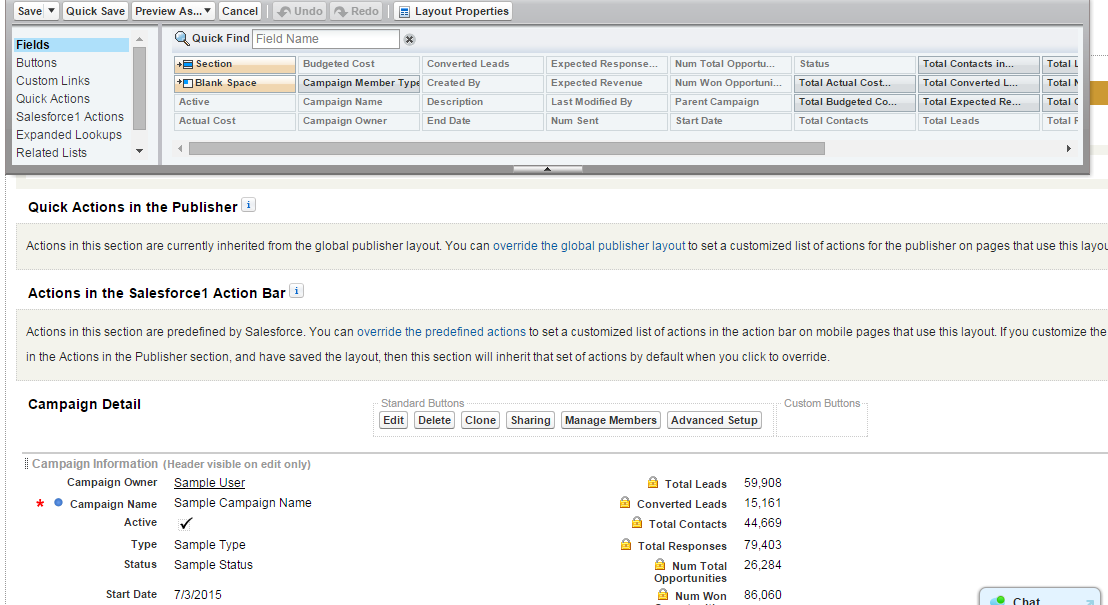How to create Custom fields
Create custom fields that contain text, dates, picklist values, or other types of data.
1. From Setup, Click Object Manager Tab > 'Desired Object' > Fields & Relationships .
2. Click New .
3. Choose the type of field to create and click Next.
4. Enter a field label, name, and respond to any other prompts.
For formula fields, choose a data type for your formula output.
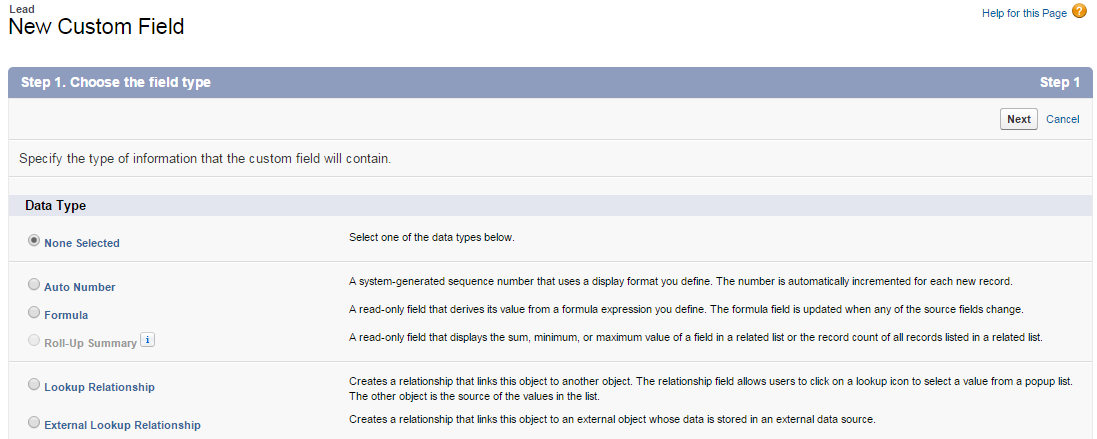
5. Click Next.
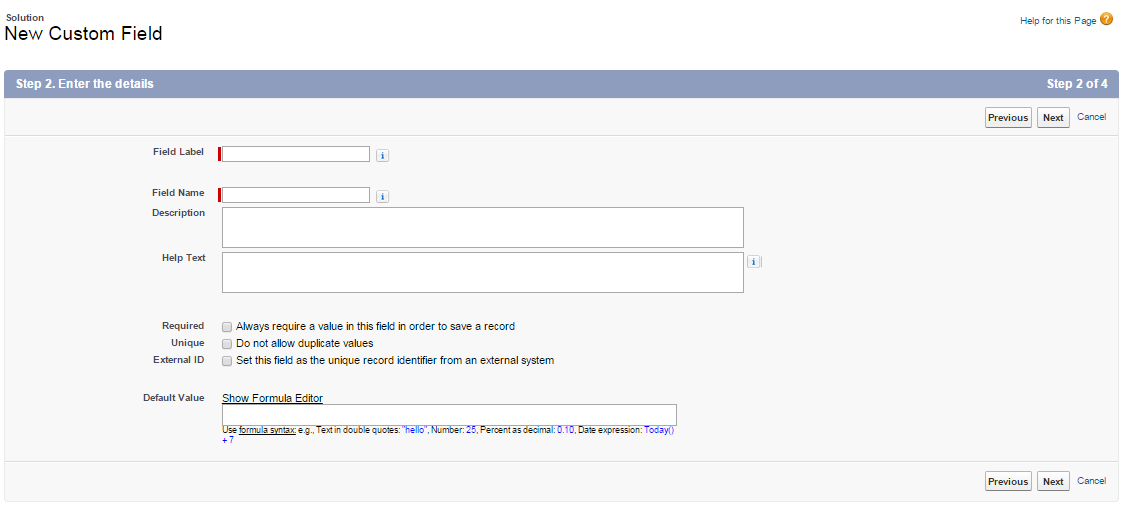
6. For formula fields:
a. Select one of the fields listed in the Select Field drop-down list.
b. Click the appropriate operator icon to the right.
c. Optionally, click the Advanced Formula tab to use functions
and view additional operators and merge fields.
Functions are prebuilt formulas that you can customize with your input parameters.
See the Salesforce online help for a description of each operator and function.
d. Optionally, click Validate Syntax to check your formula for errors.
e. Click Next.
7. In Enterprise, Unlimited, Performance, and Developer Editions, set the field-level security to determine
whether the field should be visible or read only for specific profiles, and click Next.
8. Select the page layouts that you want to include the new field.
9. Click Save
Customizing Lead Page Layout
1. From Setup, Click Object Manager Tab > 'Desired object' > Page Layout.
2. Click Edit next to the page layout name.
3. Make any desired changes.
4. Click Save.