Home Page Component
Home page components helps to customize the home tab in Salesforce classic .you can customize your home tab by including the components. You may edit the standard component such as message alerts,sidebar links by click on Edit or you may create new custom component by click on new. You can find home page components under Setup at Customize -> Home -> Home Page Components.
Edit Standard Home Page Components
1. From Setup, click Customize -> Home -> Home Page Components.
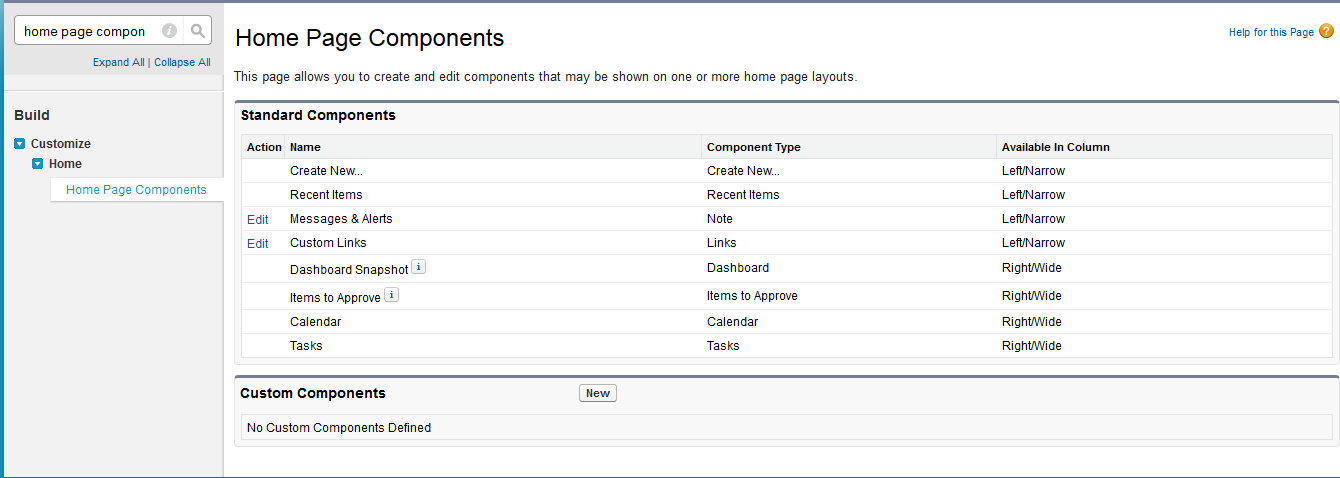
2. To edit a standard component click 'Edit' next to it.
3. Make the desired changes.
4. Click Save.
Create Custom Home Page Components
To Create custom link component,define home tab custom links.
To Create an image component,upload your image to the documents tab.
To Create visualforce Area component,create your visualforce page.
1. From Setup, click Customize -> Home -> Home Page Components.
2. Click New.
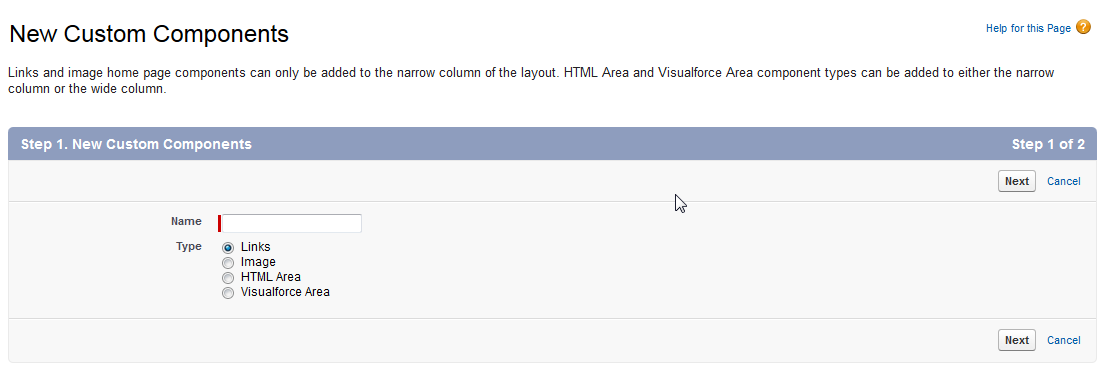
3. Enter a name for the component.
4. Choose the type of component.
5. Click Next.
a. For links-
-->Select the appropriate custom links.
-->Click Add.
b. For images-
-->Click insert an image.
-->Choose the document folder.
-->then select the image file.
c. For an HTML component-
-->Choose where to display it in wide or narrow column.
-->Then enter your content in the box .
d. For visualforce Area components-
-->Choose where to display it in wide or narrow column.
-->Select visualforce page.
-->Then assign it a height.
6. Click Save.
7. After creating the home page component, you need to add it to a home page layout.
You can Also Customize Home Page Standard Component in lightning
Home page components helps to customize the home tab .you can customize your home tab by including the components. You may edit the standard component such asFilter list,Flow,Recent items,Report chart and so on by click on Component on right and change it accordingly . You can find home page components under Setup-> Edit Page.
Edit Standard Home Page Components
1. From Setup Click on Edit page .
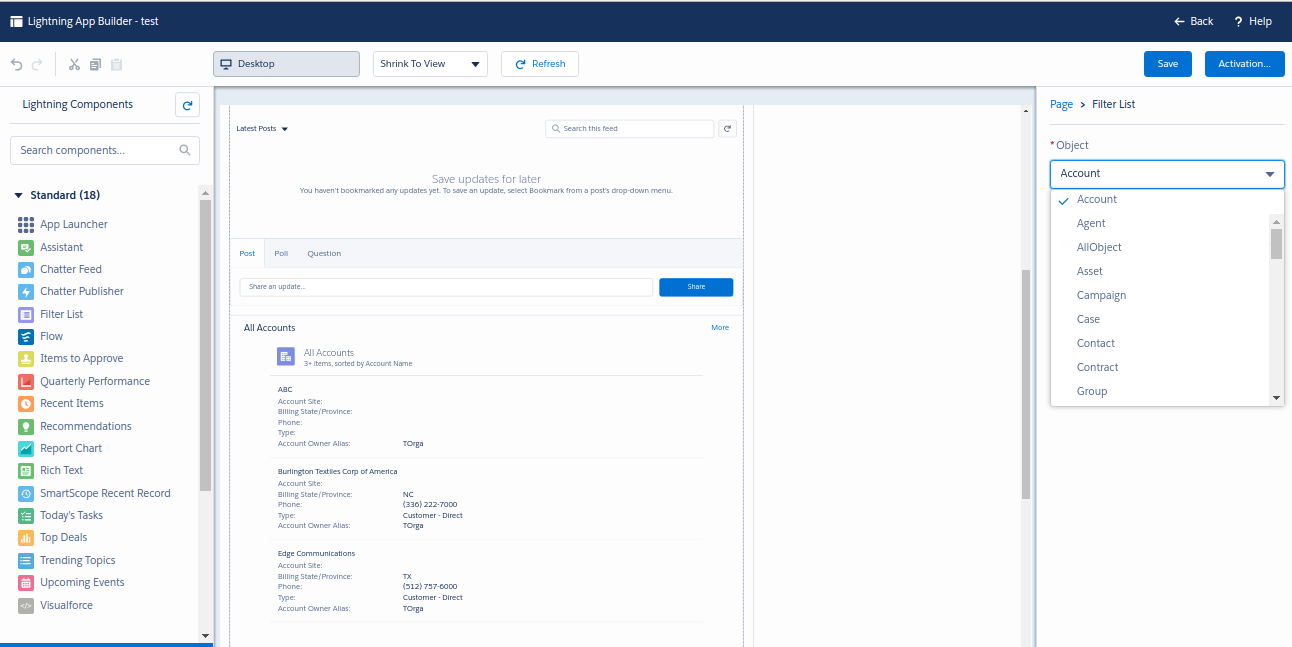
2. To edit a standard component Click that component.
3. Make the desired changes.
4. Click Save and then Click Activate.
Customize Home Page in Lightning
From setup,Enter App builder in quick Find Box->select Lightning App builder and follow the steps below:-
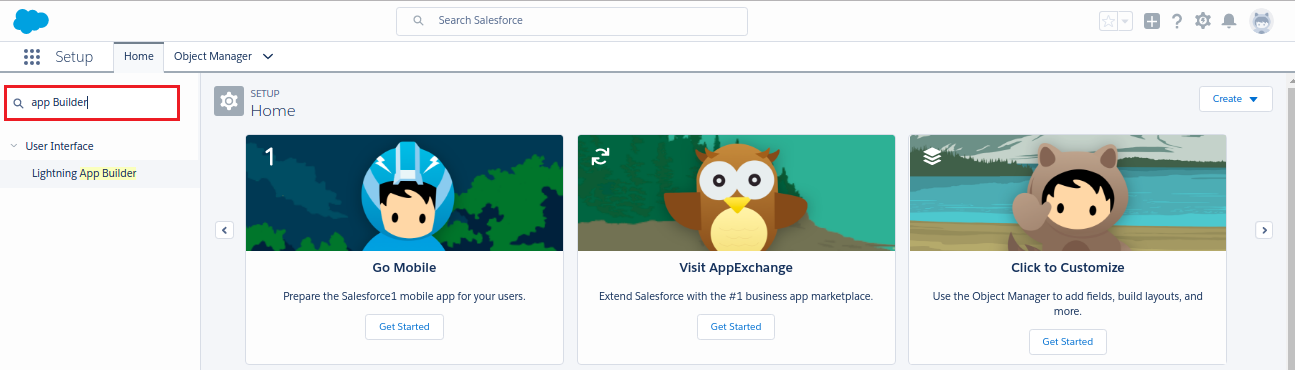 -->Click New->select Home Page.
-->Name the page
--> select the standard home page template.
-->Finish.
-->Drag and drop the component ,you desired.
-->Click save.
-->To make visible your page to users,Click on Activate.
-->Choose if you want to set home page as default home page and click next.
-->Finally Click on Activate.
-->Click New->select Home Page.
-->Name the page
--> select the standard home page template.
-->Finish.
-->Drag and drop the component ,you desired.
-->Click save.
-->To make visible your page to users,Click on Activate.
-->Choose if you want to set home page as default home page and click next.
-->Finally Click on Activate.