Where to Track, Create, and Update Events
In Salesforce it is easy to track, create, and update your own and other's meetings and invitation responses in different locations depending on how you work and what meetings are relevant to you at a given moment. Salesforce displays events in activities list views and calendar views; Chatter feeds; and records all the relevant events. We can also track all the events in reports.
Where to Track Events
*. By clicking on Home tab or any other calendar view one can see list view. .Your Own Events:
*. The Home tab -> Calendar section*. In activities list views, choose the existing list view or customize.
*. In chatter feed follow an event if you want to track post,comment and update.
Shared Calendars
*. The multi-user calendar viewAssigned Events:
*. The My Delegated Activities list view*. Activities reports
Events Owned by People below You in Your Organization’s Hierarchy
*. The My Team’s Activities list view*. Activities reports
Upcoming Events
*. A calendar view*. The Upcoming Events list view
*. The Open Activities related list for a record related to an event
Past Events
A calendar view*. The My Activities list view
*. The Activity History related list for a record related to an event
Related Records Events
The other record’s detail page, in the Open Activities and Activity History related lists*. Your Chatter feed and in the Chatter feed for the other record
*. Activities reports
View Event Details
In a calendar view, in an activities list view, in a related list, or on the Home tab, there are two ways to see event details:*. Hover your mouse over an event’s subject.
*. Click the subject.
Where to Create Events
On the Home Tab
*. Events can be created on the Home tab , for this go to calendar click and click New Event or New Meeting Request.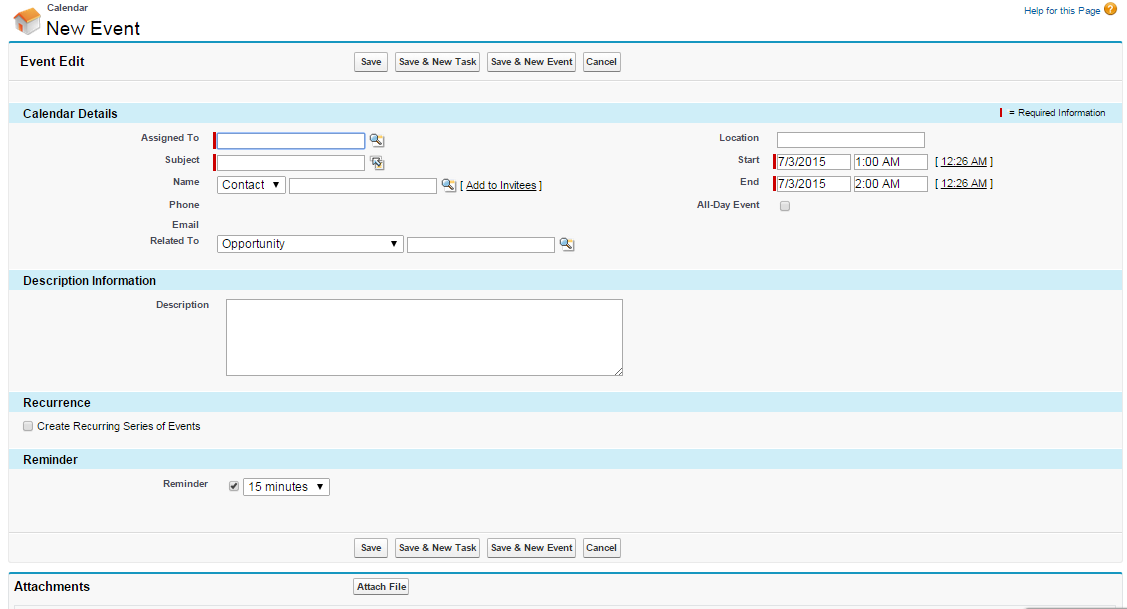
In a Chatter Feed
*. If you create an event in the feed for a record such as a contact, Salesforce automatically relates the event to the record.In the Sidebar
*. To create the events in the sidebar from Create New drop-down list, select Event.On the Detail Page of Another Record
*. On the Open Activities related list, click New Event or New Meeting Request. Salesforce automatically relates the event or meeting request to the record.On the Detail Page of an Event with Invitees
*. On the detail page of an event that you’ve invited one or more people to, click Clone.In a Calendar View
*. Click New Event.*. In a day view, click a time, such as 9:00 AM.
*. In a day or week view, double-click a time slot. You can’t double-click to create a recurring event or an event that you invite people to. If double-clicking doesn’t open a new event, ask your administrator to enable Click-and-Create Events.
*. In a week or month view, click .
In an Activity List View
*. In a list view, click New Event.In a List View of Contacts, Leads, or Other Records
*. In a list view of contacts, leads, or other records, click at the bottom of the page to add a weekly calendar view below the list view.*. Create an event related to a record by dragging the record from the list view to a time slot on the calendar.